Editor's Note: Late last December NVIDIA gave us the opportunity to hand out 5 of the NVIDIA G-Sync upgrade kits for the ASUS VG248QE display to PC Perspective readers. Part of the deal though was that those winners agree to give us feedback on the upgrade experience and the real-world experience of using NVIDIA G-Sync on their gaming rig. Below is the (slightly edited) results sent in by one Levi Kendall. We'll likely post other users' results as well when the start to filter in.
So, if you are curious what it will be like to upgrade and use your own G-Sync monitor, I think the experiences described by Levi below are going to be very interesting.
Also, don't forget to read over my overview of NVIDIA's G-Sync technology and my initial impressions in this article as well!
Installation thoughts:
This was a fairly serious product mod, actually more than I thought it was going to be. Overall, the installation took more than an hour, so not exactly trivial for me. I suppose it's possible to get it done in 30 minutes if you were really focused and knew what you were doing. I put the LVDS connector on wrong the first time (connectors had to be rotated 180 degrees) so I had to retrace my steps for a bit to get it fixed after I realized it was put on incorrectly and the metal plate was on the wrong side. The manual does actually point this out in a couple steps but it was a little confusing to think of that rotation change. Also, during installation I opted to remove the somewhat useless monitor speakers (that nobody probably uses anyway). It's definitely something a PC hobbyist can do, but count on spending some time carefully removing a lot of small cables inside the monitor and doing it right. Part of my slow approach was caution at damaging any components; I've never been inside an LCD display until now.
Installation Step 1
First impressions:
The OSD settings through the monitor buttons are greatly reduced (fortunately simplified) after the mod. It's not really an issue since it looks amazing, but the display controls seem to be basically just a brightness option +/- now. I'm happy with the gamma particularly in dark levels as I don't feel like I have to fool with it now and the ASUS OSD was a bit clunky to work with anyway. The various display "modes" of the VG248QE weren't something I really used much before, just got it to the point it looked nice to me and left it alone. The monitor also powers up nearly instantly as opposed to the delay of showing the animated ASUS logo which is nice.
Installation Step 2
For more detailed display setting tweaks I downloaded a free utility called “softMCCS” and this has allowed me to access things like the detailed color settings and contrast. This software seems a little buggy but overall it does work at least. Unfortunately NVIDIA did not provide any official MCCS software utility in the package.
Game play testing:
In games where the frame rate was already consistently 144+ it's hard to say precisely where the difference is. The VG248QE was already a beastly fast gaming monitor to start from. It feels to me like the latency might have gone down a little bit with G-Sync, everything does feel a bit more responsive and caught up very close with player inputs. Where G-Sync becomes more noticeable to me is in games where the frame rate is dropping somewhere below the magical 144 mark and you see this kind of graceful degradation in performance and game play remains very fluid even when the action ramps up and you are in a lower FPS situation.
Continue reading Levi's experiences using the NVIDIA G-Sync upgraded ASUS VG248QE monitor!!
Installation Step 3
One significant thing that G-Sync does for me is open up the option of picking IQ options like better AA, which I had been going without specifically because of so desperately feeling the need to keep the FPS extremely high; a range of lower FPS is more tolerable after doing the mod. I can still tell when the frame rate has gone down if it gets low enough, although it’s certainly less noticeable when using G-Sync, it still feels very responsive and reasonably smooth even through sustained action.
Installation Step 4
Another interesting observation is Alt-Tab is actually faster now in and out of full screen games for some unknown reason. I'm not sure if this is just a side benefit of using the DisplayPort interface or if it's somehow impacted by G-Sync itself, but changing my music playlists in the middle of games is actually easier now and I'm a little less afraid of briefly switching out of game.
Installation Step 5
I've observed a couple times in game where my frame rate dropped extremely low for some unknown reason like into the 20's for a few seconds, and this looked very strange when it happened. My guess is this isn't related to the mod, perhaps an isolated problem with a particular game. Basically everything I have tried is still working fine in the comfortable play range with G-Sync on.
Installation Step 6
Video playback looks basically unchanged as expected, the upgrade really only applies to gaming use. Video color is same quality as before, bright stuff is bright and dark stuff is dark.
Installation Step 7
If I had to pick a couple words to describe the G-Sync change it would be responsiveness and smoothness. As far as the VG248QE, even without the G-Sync module the display looked pretty amazing just using Adaptive V-Sync prior to this. Overall G-Sync is a somewhat subtle upgrade from adaptive, definitely a more obvious benefit to the middle ground FPS areas rather than at the extreme high end. I think some of the reaction to it is even on a sub-conscious level perhaps; something about it is just more pleasing to the eye and observing the super fast response time when moving around in a game gives a better feeling of immersion. G-Sync might actually ruin my plans of thinking about an AMD card, so hopefully NVIDIA also decides to lean towards adding the Mantle API some time in the future.
System spec:
Rampage II Extreme, i7-980x @ 3.7 GHz, 24GB DDR3 @ 1988 MHz, PNY GTX 680, G500 @ 1kHz





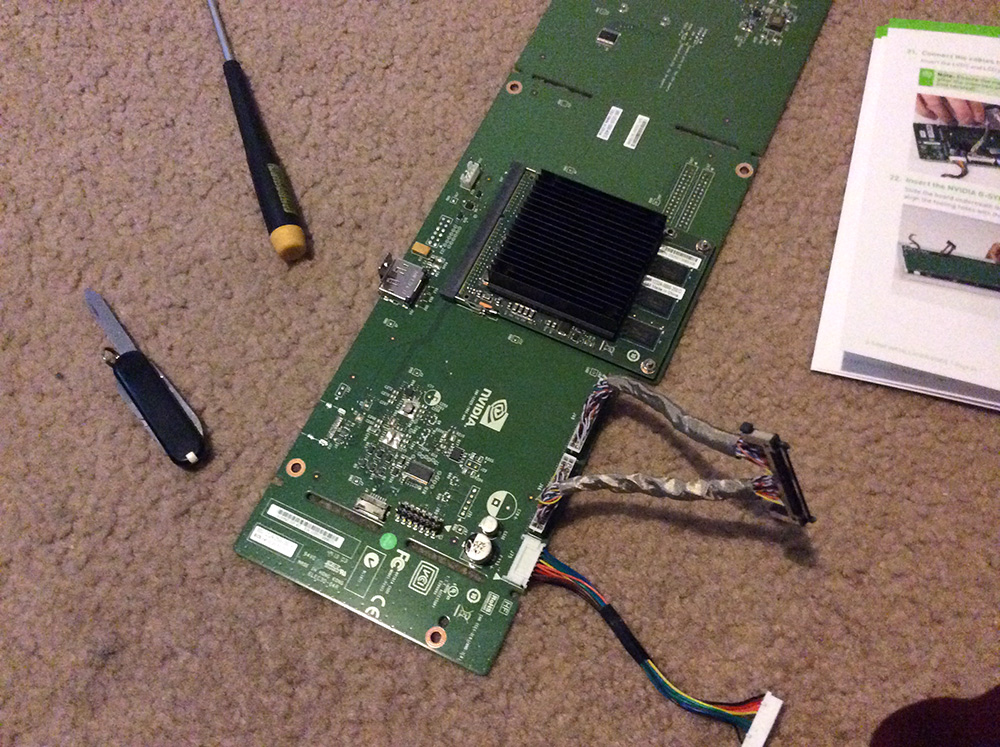








From this and the experience
From this and the experience from the TR forums it appears that if the framerate drops below 30hz the monitor reverts back to vsync off. So don’t let that happen.
Close. It reverts to vsync
Close. It reverts to vsync on, you’ll see 20 fps, 15 fps etc. if the gpu is too weak.
I just fired Crysis 3 back up
I just fired Crysis 3 back up to check for this. In one scene I can watch FPS move from 20 to 30 FPS – in 1 FPS increments, by slowly panning across. I was, for example, able to stop and see 23 FPS steady. Perhaps this is a game-specific issue?
I’m still evaluating, but as
I'm still evaluating, but as a data point, under Crysis 3, I get no tearing or other change in g-sync below 30 FPS. Tested all the way down to 16 FPS. Sure it's less responsive at such a low frame rate, but it's still better than vsync off in the same scene.
So this is monitor specific I
So this is monitor specific I assume? I have built custom LCD setups before and I assume this kit replaces the normal controller card for the monitor and in that case it should work with most monitors supporting LVDS.
Granted ofcourse every monitor is different but with the proper customization it should work?
Would be great if I could buy this kit and rip my Korean IPS panel apart and replace the controller card but I assume thats just a dream?
Yeah, this is VERY monitor
Yeah, this is VERY monitor specific. I don't think you'll see any more upgrade kits produced.
Oh my goodness! Incredible
Oh my goodness! Incredible article dude! Thank you,
However I am going through issues with your RSS. I don’t know the reason why I
am unable to subscribe to it. Is there anybody getting the same RSS
problems? Anyone that knows the solution will you kindly respond?
Thanx!!
Here is my web site; download videos from youtube
They better start putting
They better start putting these in more than just 1080p monitors. Choosing between a low res display with great refresh rates or a high res display (aka 1440p+) with meh refresh rates is crap. Neither option is ideal.
I’m hoping one of the ‘cheap’ 4K monitors this year comes with GSync. High end GPUs cannot hit 60fps on them so GSync I feel would make a huge difference. I’d also be able to justify upgrading my i7 920 system.
I was thinking if it would be
I was thinking if it would be an idea to start a Beagleboard Black project to act as a middleman between the gpu and to a lvds interface.
This might be just enough to simulate the gsync functionality, Ill have to do some research on the capabilities on the lvds since the protocol specifics is new to me.
Nice write up, thanks Levi
Nice write up, thanks Levi
I’m looking at buying the DIY
I’m looking at buying the DIY kit but before I do I’m most concerned with the capability of adjusting the color, brightness, contrast, etc. of the monitor after the upgrade. So, according to you the only thing you can adjust on the monitor through the OSD after the upgrade is the brightness? What is NVIDIA telling us to do to adjust the screen after the upgrade?
The color controls for each
The color controls for each color (red, green, blue) are all accessible in the Nvidia Control Panel under >> Adjust Desktop Colour Settings << (yes they spell Color all funky) Also, contrast, vibrance, gamma and hue are also there to be adjusted. Brightness can be adjusted on the buttons on the front of the monitor for overall brightness, (desktop brightness) and you can adjust brightness of specific games in the game options. Brightness is present in the Nvidia Control Panel under >> Adjust Desktop Colour Settings << too, but it's best to leave that one at the stock value usually (normally 50%)